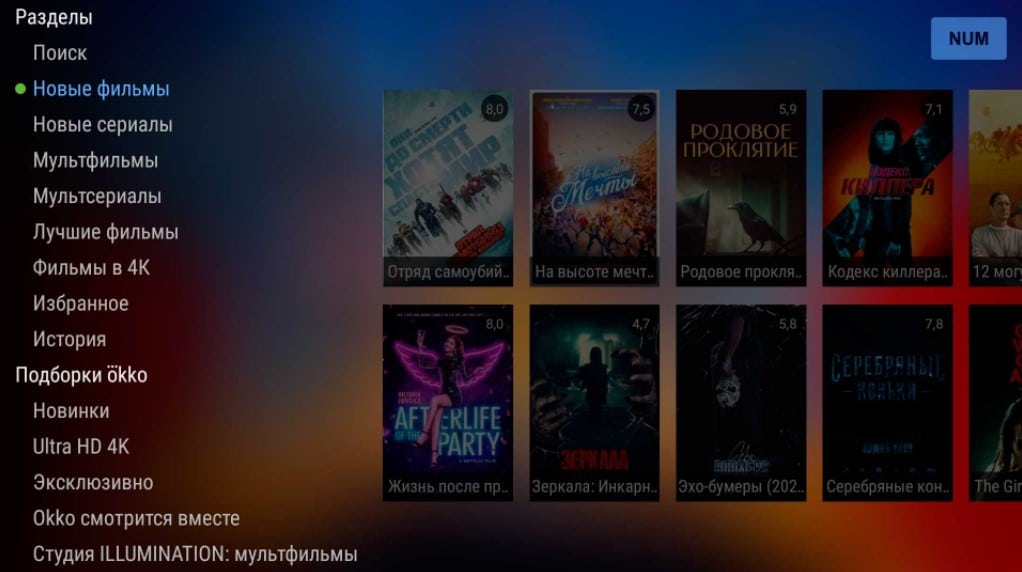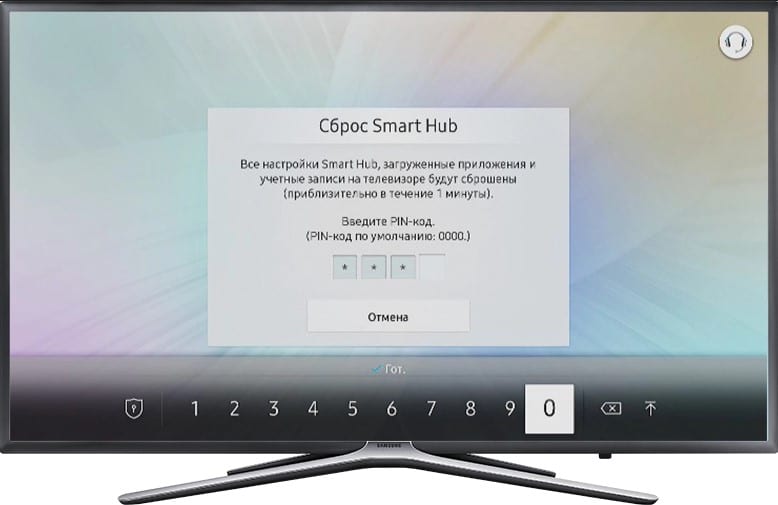We are constantly asked questions: how to connect a soundbar to a TV, how to reset the settings on a TV, and the like, without indicating not only the model, but even the manufacturer. To repair your device or get help with it, you need to know which TV model you have. Also, this information will be very useful when choosing a remote control, receiver and other equipment, accessories or selecting firmware. Plus, by the TV code, you can find out the year of its release, available interfaces and other characteristics. Now we will show the main ways to watch a TV model.
Contents
Where can I find the model of the TV?
You can find out the model of the TV in different ways. Conventionally, all of them can be divided into 2 categories: through the device interface or from the accompanying documentation. If the software shell of the TV may differ and this deserves separate consideration, then the rest of the places are almost identical for all manufacturers.
Where to see the TV model:
- In check . Any store always indicates the exact model of the device.
- In documentation . The model must be written on the warranty card and in the instruction manual, and several times at least.
- On the label . Usually the sticker is glued to the bottom or back of the TV. The TV model should be listed there.
- Through the site where you bought the TV. There should be information in your personal account or basket.
We understand that all of the options listed above require extra gestures. Finding documents, receipts, or remembering the site where you bought the TV can be very problematic. Yes, and the label, most likely, has long been peeled off. There is another way – the systemic one, which will be discussed further.
See also: How to reset any TV?
From the remote control, you can almost always find out the markings and other information about the TV: its series, technical specifications, model number, and so on. This is usually done through the menu in the settings, but not always. Below we will indicate ways to find out the model code, and you can already decrypt it via the Internet and find out the display size or other parameters.
Samsung
How to find out the Samsung TV model:
- Open the main menu of the TV.
- We go to the “Support” section.
- In the “Product Information” block, we can find the serial number, model code in a human-readable form. You may additionally need to open the “Contact Samsung” item.

LG
How to view LG TV model with remote control:
- Open the menu and click on the button with a white dot.
- The “Support” section should contain all the necessary designations from the manufacturer.

Philips
The easiest way to find out the model on your Philips TV is to press the numbers from 1 to 6 in sequence on the remote control. There should be a slight delay. The device model will be displayed in the first line of the new window. Pressing the Home button will return you to watching TV. In some devices, the instruction only works in TV viewing mode.
DEXP
Instruction:
- Open the “Settings” of the TV.
- We go to the section “About the program”.
Sony
There are many Sony TVs: with and without Smart TV, with different versions. There are already 3 different ways to display the TV model:
- With Android TV from 3.843. First press the Home button on the remote, and then – “System Info”.
- On Android TV older versions. Click on the Home button, then go to the “Settings” – “TV” section. On the “About device” tab, select “Name” and open “System Info”.
- On TV without Smart TV. Go to “Help / Settings” and select the “Customer Support” section.
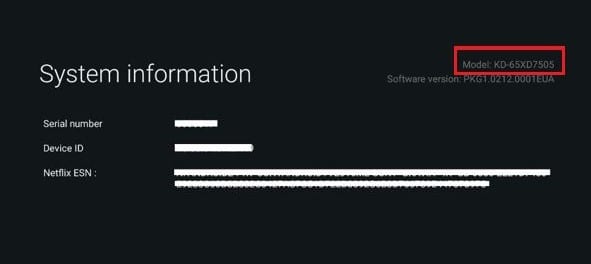
See also: How to fix error codes on Samsung, LG, Philips, Sony TV?
Supra
You can view the model on Supra TV like this:
- Go to “Menu”, then – “Settings”.
- Select the option “About TV” or “Help”.
haier
You can see the Haier TV version very quickly:
- Open “Settings”.
- Select the “Info” section. System information is displayed here.

Hisense
In order to find out the Hisense model, you need:
- We launch “Settings”.
- We go to “Support” and find “Model”.
Other TVs on Android TV
TCL, Xiaomi, BBK, Toshiba, Panasonic, JVC, Mystery, Kivi and other Android TVs have a very similar appearance. The location of the information about the model is also almost identical.
How to view the model on Android TVs:
- Open “Settings”.
- We go to the section “About the device”.
- Click on “Model”.
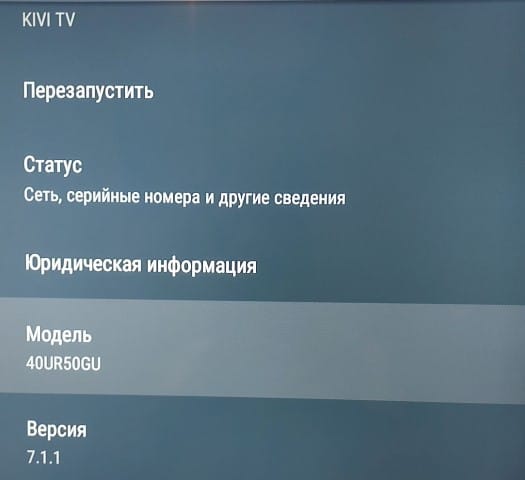
See also: How to remove ads on Smart TV Samsung, LG and others?
On almost all TVs, you can display the device model through the system menu along an approximately similar path. Even if your TV is different from those described above, guided by intuition and examples, you can find out the TV model.