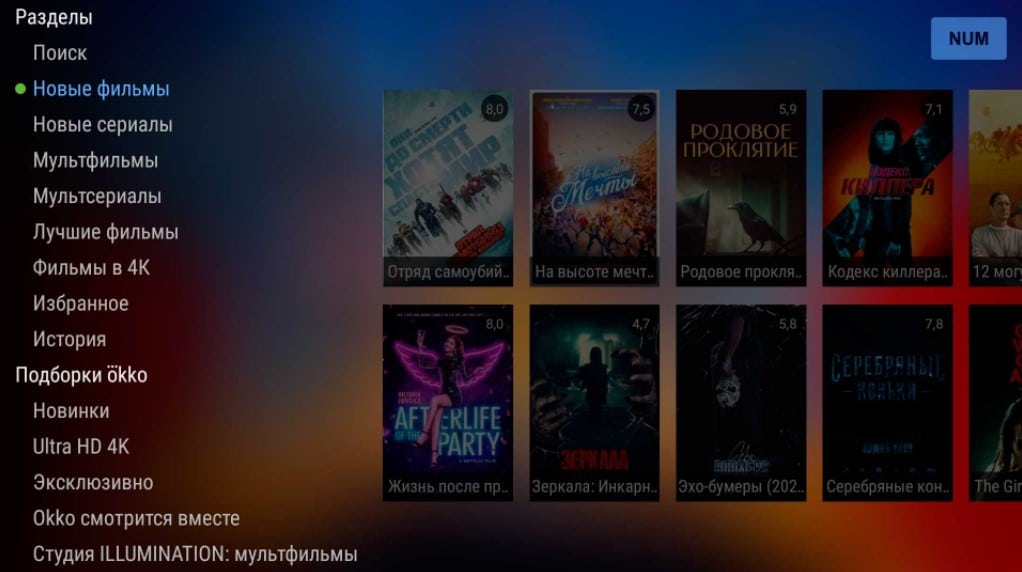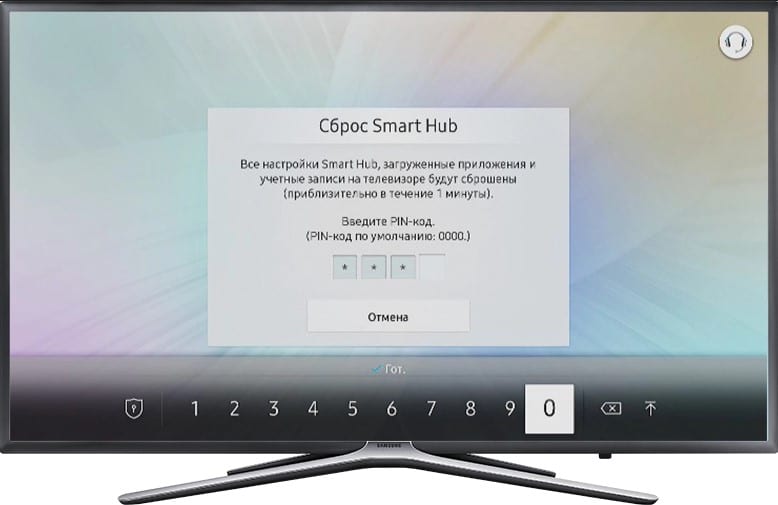We continue our series of materials on the problems of connecting to the Internet on TV. This time, we will address the issue where the TV does not connect to the Internet via Wi-Fi or via a LAN cable. The instruction should help those who have a network detected, but cannot be synchronized with it. The process is terminated at the connection stage. It is possible that the communication procedure does not start, hangs, breaks, or ends without the expected result. There may be additional messages about the problem or without it.
Previously, we have already covered a large number of ways that help if the TV connects without access to the Internet. That is, the solutions indicated there are effective in cases where communication can be established, but only with the local network of the router, but it is not possible to access the Internet. We also figured out the problem in which the TV stops seeing the Wi-Fi network.
Contents
Why is the TV not connecting to the Internet?
There are many reasons that can prevent you from establishing a stable Internet connection. Moreover, they are characteristic of TVs from different manufacturers: from LG or Samsung to the lesser-known Haier, Kivi. Despite the differences in operating systems, the essence remains the same in each case.
Why the TV does not connect to the Internet:
- incorrectly entered Wi-Fi password is the most common and at the same time common problem;
- incorrectly set time;
- active filtering of connected devices by MAC address;
- too busy or unsupported channel is used;
- An encryption technology is installed that is not supported on the TV;
- TV bugs;
- the TV does not support hardware or system 5 GHz;
- disabled DHCP server;
- Too weak signal from the router.
See also: How to connect Smart TV to the Internet?
What needs to be done first?
The first step is to check that the password is correct to establish a connection with the access point. It is important to make sure that the code is entered correctly and that you are trying to connect to the correct network. Trite, but no one canceled the human factor. You should also turn off the TV and router. Then you need to disconnect them from the power supply (remove the plug from the outlet) and wait a couple of minutes. It remains only to turn it on again and check the result.
It is important for us to understand why and which device does not work properly. The easiest way to do this is to connect to another Wi-Fi router. Do not worry if there is no other router, you can distribute the Internet from your phone, which will replace the access point for a while.
How to find out why the TV is not connecting to Wi-Fi:
- We pick up a smartphone and go to “Settings”.
- We are looking for the tab “Wi-Fi access point” and turn it on using the toggle switch.
- We check the “Access Point Settings” to find out its name and password.
- Turn on Wi-Fi search on Smart TV.
- When the network is found, we try to connect to it and check if the Internet is working on the device.
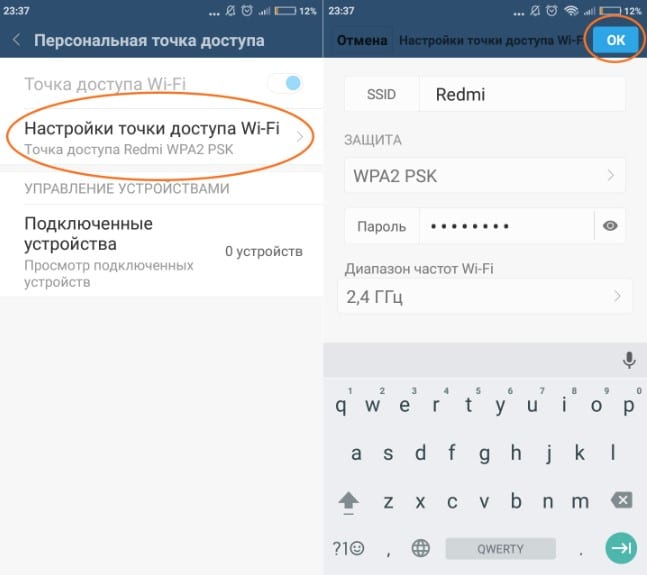
What do we get as a result? If the connection can work normally, the error should be looked for in the router. In 90% of cases, the router will be the culprit (except when the connection parameters to the main access point are incorrectly specified). If you still can’t connect, it’s already in Smart TV. At least for a while, you can put aside problems with the router, as you need to find the problem and solve it on the TV.
Connecting via a cable is more difficult to check if there is no spare router. In this case, you may have to try the solutions listed below one by one. Just try to connect to another connector on the router in advance, and also make sure that the cable is intact. The crimp point is the most vulnerable spot.
Ways to Fix Connection Problems for Smart TV
Although we are not currently considering the case when the TV connects to Wi-Fi, but there is no Internet, nevertheless, many solutions can help with this problem as well. On the other hand, it is still better to read our specialized instructions. Let’s focus more on the situation when the connection to the TV is not established via cable, Wi-Fi, or even through the phone.
Setting the correct time
Usually, an incorrectly set time does not prevent you from connecting to the network, but it does prevent you from accessing the Internet. In some cases, you may not be able to connect to the wireless network. It is worth setting the correct time, otherwise the connection will not work normally in any case. Pay attention to the date, year and time on the TV.
Change security settings
If the TV stopped connecting to Wi-Fi after changing the router settings, or if it never connected to the wireless network, the problem may be in the router. It is especially common when trying to synchronize the device with a commercial network.
What should be done:
- Disable MAC address filtering . The ability to restrict access to the Internet by a unique MAC identifier is available in all models. You need to enter the admin panel and find the “MAC Address Filtering” tab. Usually located in the “Wireless” section. The system can be configured to block connection from a specific device or from all devices except for those listed. It is better to disable the function completely, at least for the duration of the test.
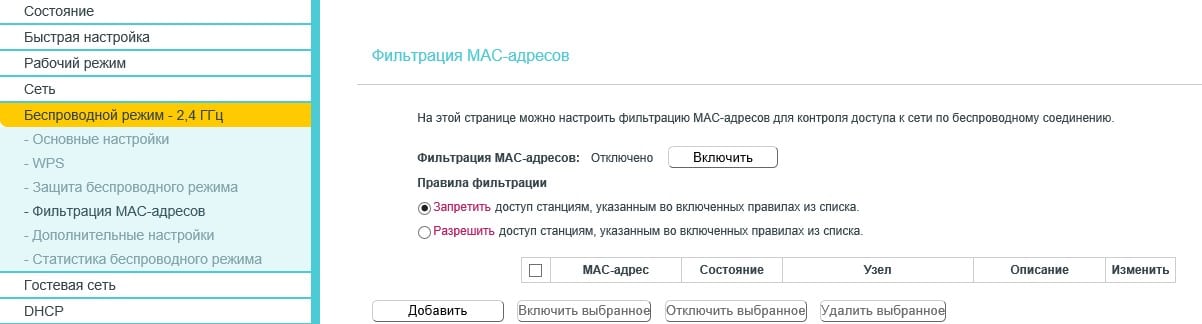
- Change Encryption . It is better to set the personal type, instead of the commercial Enterprise. The parameter can also be changed in the router settings, only the “Wireless Security” tab is of interest. It is worth using WPA/WPA2 – Personal. You can also see the current network password here if you forgot it.
- Switch to another channel . There is information that some TVs from Sony, TCL, Philips and a number of others work better on certain channels. This applies to the 5 GHz frequency. It is worth trying channels numbered 36, 40, 44 or 48. Find among them those that work best. For the 2.4 GHz frequency, some write that the network operates on channel 6, but everything is individual here. It remains only to manually try different ones.
To enter the wireless network control panel, as in the instructions above, you need to enter the IP address or the correct URL, login and password. All of the above information is located on the router case on a sticker on the bottom.
Change frequencies from 5 GHz to 2.4 GHz
The 5 GHz frequency is a more modern Wi-Fi broadcasting standard, but not all devices support it. Moreover, even among modern TV there are exceptions. The same Xiaomi TV for some European countries can work with this frequency in hardware, but block it at the software level. The easiest way is to switch to 2.4 GHz, its bandwidth is sufficient for most tasks. To carry out our plans, go to the admin panel of the router, look for “Wireless networks” and select either mixed mode or 2.4 GHz mono mode.
See also: How to connect an old TV to the Internet?
Reset network settings
If you have found out that your DEXP TV has a problem with the TV, the easiest way to get rid of it is to reset the network settings. The advantage of the method is that you do not lose applications, data or something else important. Only wireless settings are restored to factory settings. After the procedure, you will just need to start the network search again and enter the password.
What to do if the TV does not connect to the Internet via Wi-Fi:
- Open “Settings” on the TV.
- Go to the “Network” tab.
- We are looking for the button “Reset network settings” (or similar) and agree with the beginning of the procedure.
- Trying to connect to the access point again.
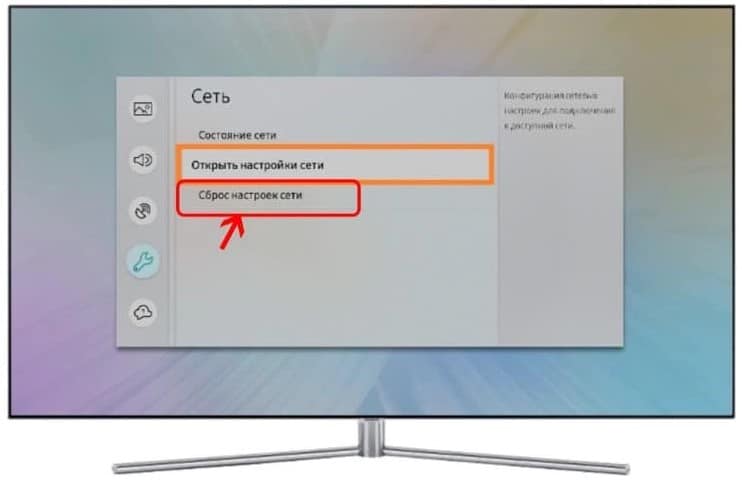
Most of the problems associated with the TV operating system can be fixed in this way.
Checking signal quality
In cases where you can’t connect to the network on the TV, you should check the signal quality. Some indicator can be the number of divisions next to the network name (in the Wi-Fi search menu). There may be 3 or 5 in total. If the indicator is less than half, it may be difficult to establish a connection. Most likely, you need to change the location of the router, increase the signal with additional more powerful antennas, or add repeaters.
Additional Solutions
In most cases, one of the above should work to restore internet connectivity from the TV. However, there are other ways to fix the problem associated with some features.
What else to try:
- Enable DHCP server on the router . In the router control panel, find the DHCP tab and enable it. Usually the default settings are sufficient. Without it, the network does not receive connection data from the provider. Read more about what DHCP is and what it is used for.
- Delete connections on TV and reconnect . It often works if the system is buggy or incorrect data is entered for synchronization with Wi-Fi. Select “Forget network” from the connection list and find the access point again.
- The TV does not support Wi – Fi . In the early years of the release of models with Smart TV, a Wi-Fi receiver was not installed everywhere. Purchase of a branded external module is required.

- Disable Wi-Fi Direct and Miracast . This is how official technical support is advised, which means that action can be of use.
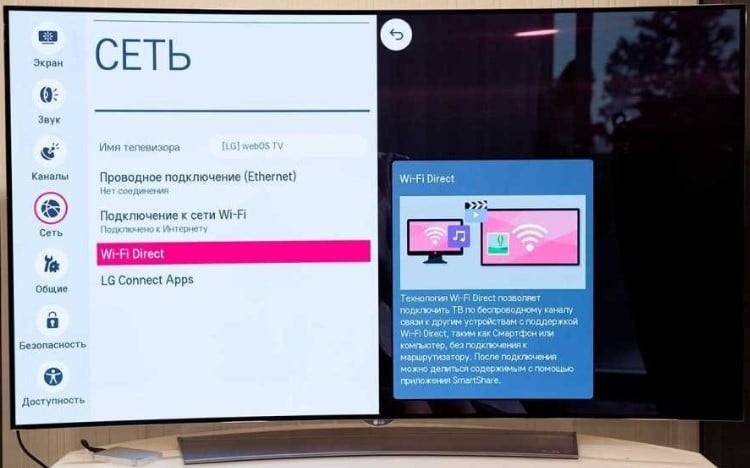
- Reset TV . The last working option is a factory reset. We already have a large instruction on resetting the TV to factory settings.
As a result of the above procedures, we will not only find out why the TV does not connect to the Internet, but also fix the problem. The reason to think so is that the instructions show ways to eliminate incorrect router settings and troubleshoot TV failures. The last option is that the Internet is simply not paid or disabled, but then the connection should be, simply without access to the network.