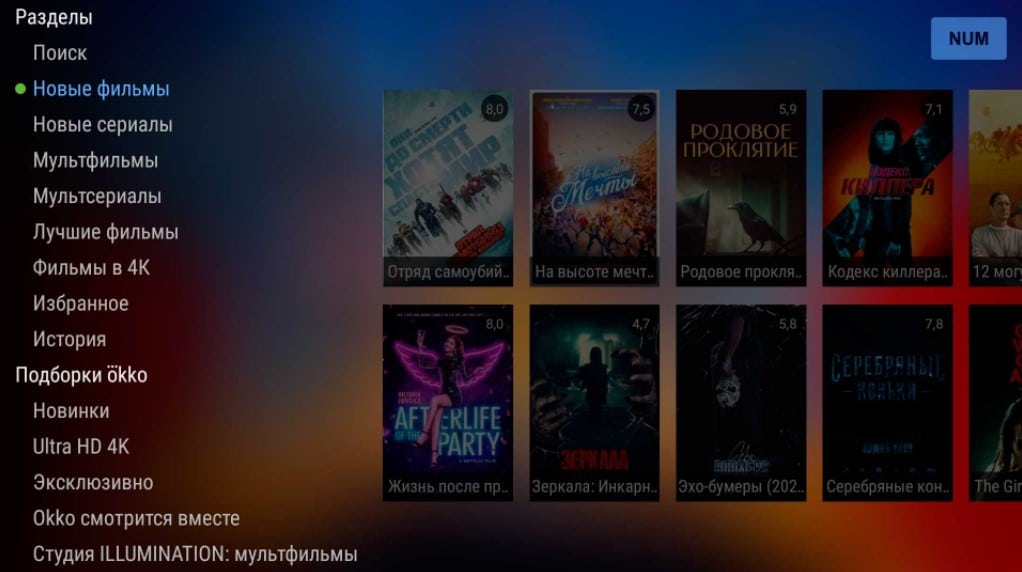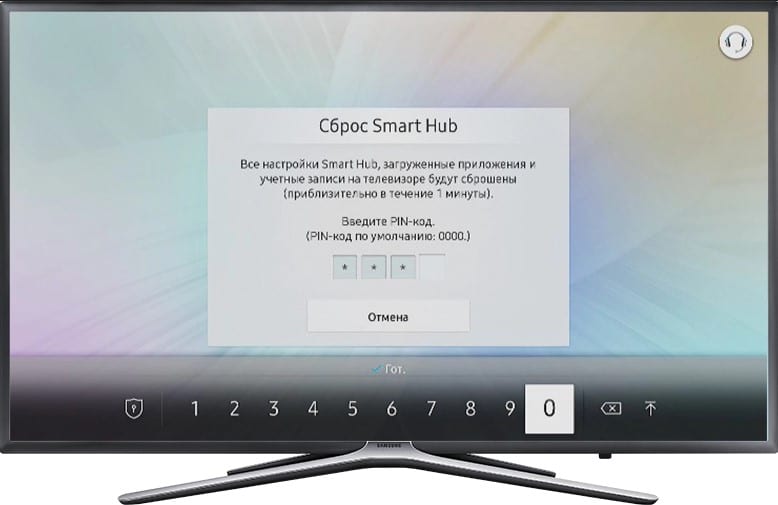If we had been asked 5-6 years ago: “How to install Skype on a TV?”, we would have explained everything in 2 minutes. You just need to go to the app store and add a voice service. Unfortunately, things are much more complicated now. It would seem a simple task, but now it is not quite so. We will also introduce you to the current reality of Skype for Smart TVs of Samsung, LG and Android TVs.
Contents
The current situation with Skype
The difficulty lies in the fact that Skype has officially stopped supporting its application for Smart TVs. The messenger is available on almost all modern platforms, with the exception of TV. The company counted the number of users of the program and came to the conclusion that maintaining the application is not financially profitable. The project has been canceled since 2016. At the same time, the service disappeared from the Samsung, LG app store.
Read also: How to install YouTube on Samsung Smart TV?
Thus, it became difficult to talk with friends through the big screen. However, you can install Skype on the TV. The procedure has become an order of magnitude more complicated, but still quite doable. With our tips, you will be able to set up Skype on your Smart TV.
How to install Skype on TV?
The greatest difficulty lies in installing Skype on Samsung and LG, since these operating systems are partially closed from the outside world. If the Android versions of the program are constantly supported and will continue to be updated, then there may be difficulties with the application for Tizen and webOS.

Important! It is not necessary to install the program on TV. Skype also works in the browser. You can go to your Google Chrome or any other pre-installed web browser and open the Skype site . Enter your login and password. This is enough to start using the functions of the messenger.
Samsung
Whether we can install Skype on Samsung TV directly depends on the TV model. Since support for more recent versions has been discontinued, it will not be possible to put the service on TVs released after 2015 and early 2016. Also devices from 2011 and earlier just don’t support Skype. Thus, only those who have TVs of the H, F, E series (2012-2015 of release) are lucky. Skype is not available on other models.
How to install Skype on Samsung TV:
- We download the appropriate version of the widget from the Internet (it is better to use a computer).
- We copy the files to the USB flash drive, be sure to create the Install folder on it in the root directory. Archived files must first be extracted from the archive.
- We connect the USB flash drive to the TV and reboot the TV (leaving it unplugged for a minute).
- Turn on the TV, then from the menu go to the “Additional devices” tab. On the H series, installation takes place via Smart Hub.
- Let’s start installing Skype.
Where to download Skype for Samsung TV depending on the TV model:
- E series: for version 5000-6000 and for 7000-8000 ;
- F series: for models 5000-6000 and for 7000-8000 ;
- H series – for T-GFS .
See also: How to install VPN on Smart TV?
LG
It was not possible to find at least one working installation file for LG TVs. With a maximum probability, you simply will not be able to download the Skype app for webOS.
Android and Android TV
If you have a TV or Smart TV set-top box with pure Android, installing Skype will be as simple as possible. We go to the Play Market, enter the name of the application in the search and install it. However, the version of the Play Market for Android TV does not have Skype. Luckily, it’s not that hard to install. It is enough to put the version for Android. It will work on most devices.
How to install Skype on Android TV:
- Download the Skype apk file from the Internet to your PC. For example, you can download here .
- We transfer the file to a USB flash drive, and connect it to the TV.
- Using the explorer on the TV, open the folder with the apk file and run it.
- If necessary, allow installation from unknown sources. Usually it is transferred to the desired menu immediately after an installation attempt.
- We are waiting for the installation to complete.

By the way! An alternative to Skype is Google Duo. This is the only app available on Google Play for TVs.
How to set up Skype on TV?
The most important thing in the process of setting up Skype on TV is to select sound sources, capture pictures. To communicate with interlocutors you will need a microphone, and for video calling you will need a webcam. Moreover, most webcams also include a microphone, so this device is not required separately if you connect an image capture device. The connection is via USB. You need to select a webcam in the settings, because by default the program tries to use the built-in one, but it simply does not exist. If there is no sound, it is worth trying to switch to a different USB connector and change the audio capture device. All this is done from the settings menu.
Skype on TV is officially deprecated, but thanks to workarounds, with some inconvenience, it can be returned to a number of devices. Those who are less fortunate can use the web version of Skype. Only in the browser is it important to allow access to the microphone and video recording when a notification appears.