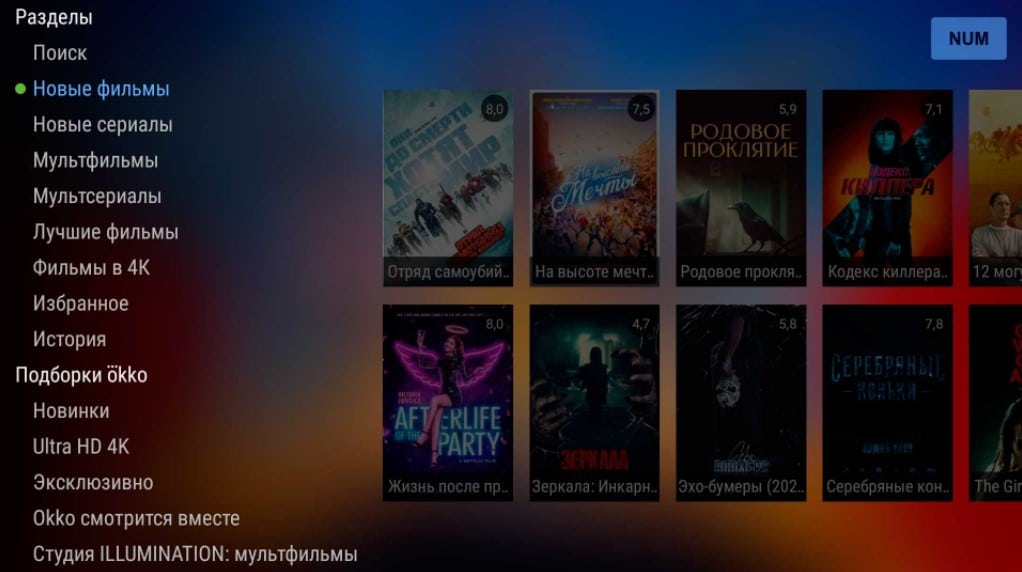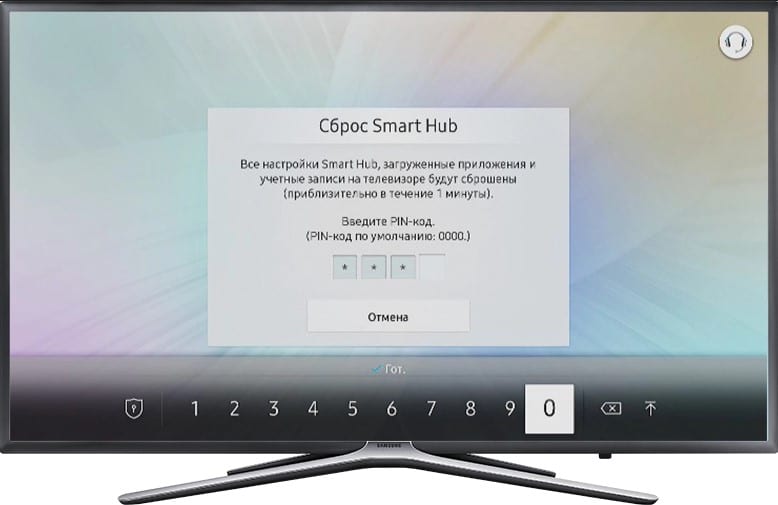Modern televisions are equipped with their own sound system, usually consisting of several speakers. They work well, but are far behind external sound devices. Home theaters have long lost popularity due to their large dimensions, in their place came the soundbar. It provides multi-channel sound, is very compact and practical. With it, the special effects in the cinema become more real, multifaceted, the effect of immersion is better achieved. Of course, first you should choose the right soundbar and we talked about selection criteria, as well as good models, earlier. Here we will figure out how to connect the soundbar to the TV on our own.
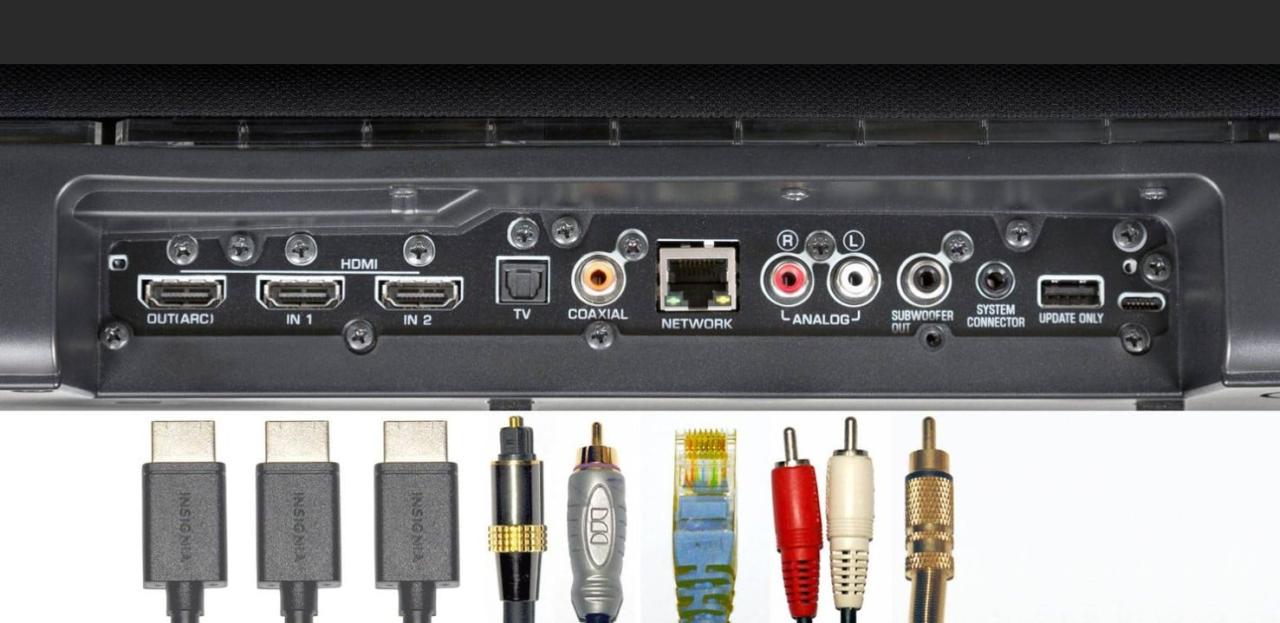
Contents
Where is the best place to install the soundbar?
To get the most out of your soundbar, you need to position it correctly. Here are a few key features to be aware of when choosing a location.
Location Tips:
- Under the TV – the most successful option, in terms of saving space and the quality of sound propagation. Here, the soundbar can be fixed, either with a wall mount, or placed on a cabinet.
- Before TV. This is true in the case of setting the TV on a special cabinet. It will feel like the sound and picture are in sync.
- The optimal height is at the level of the head or body of a person. In this case, the signal goes directly to the listener, which means that the upper frequencies will sound much more voluminous and brighter.
- Do not install away from the TV. Placement of the soundbar on the side of the TV will result in a loss of spatial sound, and the emphasis on the image will constantly shift.
See also: How to connect a subwoofer and speakers to a TV?
Connecting the soundbar to a TV
Today, there are several relevant ways to connect a soundbar to a Samsung, LG, Philips TV and others. All of them are described below, in order from best to least preferred. If possible, choose those that are located earlier in the list, as they have globally important advantages. An analog connection is undesirable, it makes sense to use it only if nothing else can be configured.
Bluetooth connection
Bluetooth is the most convenient connection option in terms of ease of setup. Its other plus is the absence of cables that can spoil the design of the room. There are also weaknesses in the connection, the main among which is the sound delay. There may be a slight lag between the audio track and the movie. This is usually not very noticeable, but can be observed with a busy background in an apartment building, a large distance between the TV and the soundbar, or interference from walls, cabinets, etc. If the devices are nearby and do not have obstacles between them, you should not worry about this . There is one more problem – some sound enhancement modes, such as DTS, Dolby ATMOS, do not work with a Bluetooth connection. In other words, you overpaid for a soundbar with high-quality sound, but you are not using it to its full potential.

How to connect the soundbar to a Samsung TV via Bluetooth:
- We launch the visibility of the soundbar via Bluetooth. It may be active by default or you may need to press an additional button on the case (remote control).
- On the TV, go to “Settings” in the “Bluetooth” section and start searching for devices.
- We are waiting for the soundbar to be detected and click on it to create a connection.
- You may need to enter a password now. Default: 0000 or 1111.
Important! If the soundbar is connected to any device via HDMI, it cannot be connected via Bluetooth as well.
The sound should be output to the stereo system by default, but there are exceptions. On some TVs, you additionally need to open “Settings” and select the output device in the “Sound” section.
Via HDMI
This option is the best for connecting a soundbar. Although a cable is required, HDMI offers high data transfer rates. It is he who allows you to fully reveal the capabilities of the soundbar. We are talking, among other things, about the possibility of using all the sound enhancement technologies that are embedded in the device by the developer. This is the only connection method that can provide the best sound quality. It also reduces audio latency to a minimum, preventing audio and video from being out of sync.

It is only important to find out if the TV and panel supports HDMI ARC. Reversing horn technology allows sound to be transmitted from the soundbar. Almost all modern models, even the budget category, support the ARC system. If it refuses to work, you should check the Control for HDMI activity and find information about the Auto Return Channel in the technical documentation.
See also: How to connect headphones to LG or Samsung Smart TV?
Wi-Fi connection of the soundbar
Not all soundbars support Wi-Fi connection, but most likely every year the technology will become more widespread. This item is for the future. In addition to a Wi-Fi-enabled soundbar, you also need a 2013 Smart TV.
How to connect a soundbar to a Samsung TV via Wi-Fi:
- Press the Source button on the soundbar (or on the remote control) and select the Wi-Fi mode. If it is not there, most likely the device does not support this type of connection.
- Download Samsung Smart Things to your smartphone and in it, on the main page, click the “Devices” – “Add devices” tab.
- In the “Add device” menu, select the AV item from the list and specify the device model.
- On the TV, go to “Settings” section “Sound” and “Speaker selection”.
- Click on the “Select Soundbar” option.
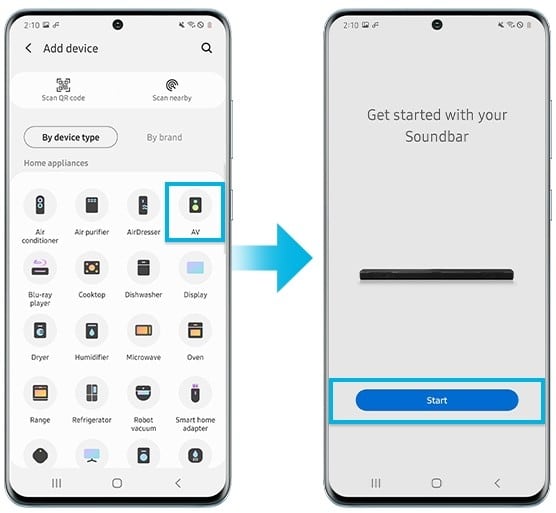
Important! Smart Things has been supported on soundbars since 2017. Older devices can be connected via Multiroom. It is also important that this method is applicable only to Samsung soundbars and TVs, but there are other ecosystems that work on a similar principle. Perhaps Smart Things will expand the list of supported devices over time. At the same time, the connection may not work at a frequency of 5 GHz, but it is quite stable at a frequency of 2.4 GHz.
Using optical or coaxial cable
Most audio devices have a dedicated Toslink interface. It just makes it possible to connect via an optical cable. The sound quality will be quite decent, with the exception that DTS technologies and the like will not work. In our case, it is comparable to HDMI.

How to connect optical cable to TV and soundbar:
- We connect the cable with one side to the soundbar, and the other side to the TV.
- On the TV, go to the menu, and then to the “Sound Out” section.
- We are waiting for the inscription on the soundbar “LG OPT” – this means that the pairing was successful.
Depending on the brand and model of the TV, the names of the sections may differ, but usually everything remains intuitive.
Much less common in TV receivers are connectors for digital coaxial cable. They can become a replacement for an optical connection. The connection process itself is practically the same, just insert the appropriate cord with one side into the Digital / COAX connector on the TV, and the other into the soundbar. The sound quality with this connection remains good.
See also: Why there is no sound on the TV and how to fix it?
Analog connection

In the case of older TVs, where there is no possibility of using digital connections, it is worth resorting to the only alternative in the form of an analog interface. In the people, it is better known as “tulips” or RCA ports. The main condition is to check the TV and soundbar in advance for the presence of the corresponding inputs. With such a connection, you can not count on high-quality sound.
What should I do if there is no sound after connecting?
Not always everything goes smoothly, there are many cases when the connection does not work the way we expect it to. Below we list some common problems and how to fix them if possible.
In the listed cases:
- No sound is output to the soundbar , continues to play on TV. In the TV menu, sometimes you need to additionally set the port to which the sound will go. It is usually called: “Sound outputs”, “Sound Out” or simply “Sound”.
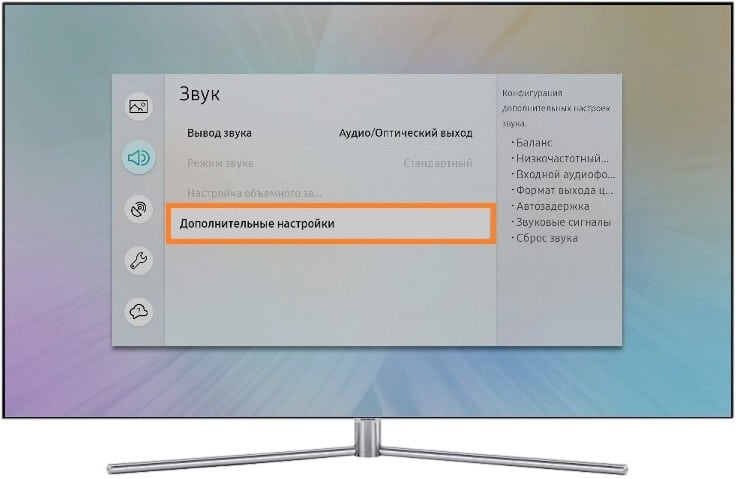
- The sound does not go through the soundbar only when watching movies . The problem is that TV plays through the soundbar, and in movie-watching apps it plays through the TV’s speakers. The problem is the lack of some audio decoders. It is solved by using an external decoder (device) or by turning on the usual stereo sound in the TV settings (called PCM 2.0). You can also format movies, but it’s too tedious.
- Soundbar connected but not working . It is worth checking the sound source on the soundbar. It is possible that another device is selected instead of the TV (especially common with a Bluetooth connection) or a different channel.
- The soundbar does not connect . If it behaves strangely: it does not reproduce sound, some indicators are lit, others are not, then you should check the cable. It may not support HDMI ARC, it’s just HDMI, no return channel. It needs to be replaced. You also need to use the correct ports on your TV and soundbar, they are usually labeled accordingly. Often, devices have both regular HDMI and HDMI ARC. Incorrect selection will cause the device to malfunction.

Provided that the connectors are intact, and the devices themselves support the selected connection type, everything should work smoothly. When all options have been tried, and the situation does not change, the budget option would be to switch to using a different type of connection.
We hope that users were able to establish the connection of the soundbar to the TV and the sound is working properly. It should be an order of magnitude better than the acoustics built into the TV. If something did not go according to plan, leave comments with a detailed description of the problem, and we will try to help fix them.