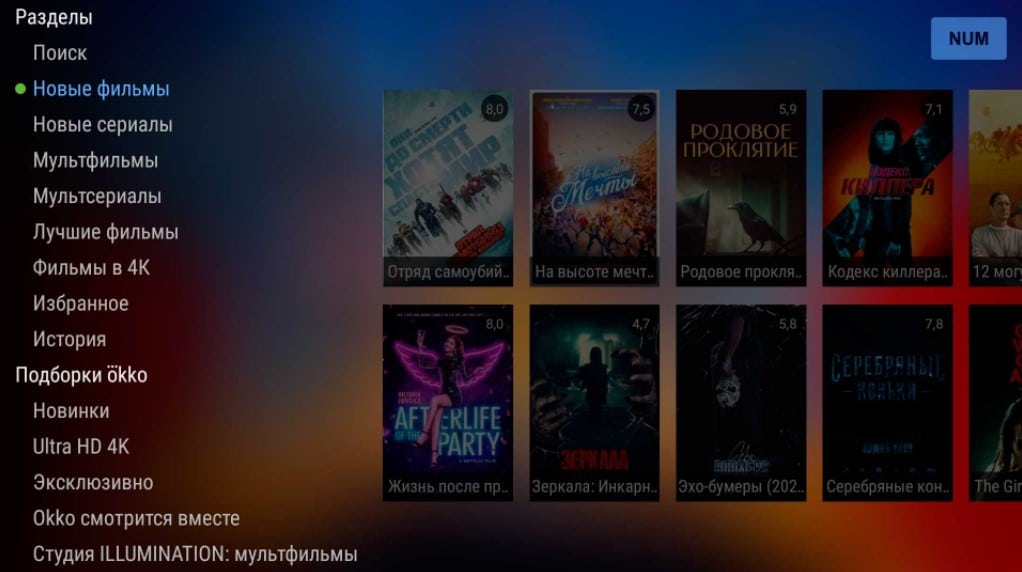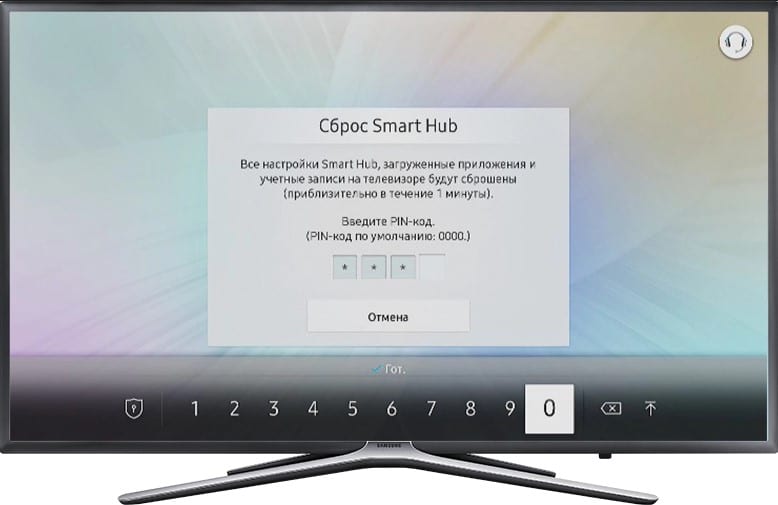A TV set and a Smart TV set-top box are among the most frequent gifts that are appreciated by people of all ages. True, it can be difficult for older people and those who are far from modern technology to figure out how to set up devices. Thinking about the options for solving the problem, many come to try to set up the TV via the Internet. We are talking about remote control, which has been working on a computer for a long time. The situation with TVs is significantly different, but about everything in turn.
Important! We are talking about the remote control, not the remote control. If you are interested in the universal remote, then here is a list of smartphone applications that will be useful to you.
Contents
Can I enable TV remote control?
The answer to the question will directly depend on what kind of TV you have. More closed operating systems cannot be configured over a Wi-Fi or LAN connection. After 2014, they blocked external connection protocols for third-party applications, not all, but most of them. But on TVs with Android and Android TV, it is possible to set up the TV remotely without physical access to the TV.
See also: How to set up via Internet channels on a TV? Here you will find more about IPTV technology for watching TV over the Internet. However, there is another type of Internet TV, already from providers. Find out about the top 6 TV providers. On this related issue of watching channels on Smart TV over the network, we will no longer raise this article.
How to set up a TV over the Internet?
The situation differs depending on the operating system, so the situation must be considered on a case-by-case basis.
Samsung
Samsung Smart TVs can be set up over the Internet, but with one important caveat. The fact is that only employees of official service centers can connect remotely to your TV. To do this, you need to apply to an accredited institution or through the official website.
Touted as a remote control tool, Remote Access doesn’t let you change settings on your Samsung TV from your computer. Rather, we are talking about a more advanced image broadcasting technology.
See also: How to transfer an image from your phone to TV?
LG
TVs with webOS support only one type of external control – using the remote control. That is, a smartphone can act as a remote control and nothing more.
There is a very complicated and tricky way. In general terms: set up the broadcast of the picture from TV to PC, from PC to streaming services (to see what is happening on the TV). Then we install the wireless remote control on the phone and install a remote desktop program, for example, TeamViewer. Remotely, a person will be able to connect to your phone to control the PC, and on the streaming service to see what is happening on the screen. Too confusing, but real.
Android and Android TV
For all TVs, set-top boxes on Android and Android TV, it is possible to use a remote connection. There are even several ways to achieve the goal. Both are so good it’s hard to pick just one. In each case, you will need an application, they are free. At what type of connection does not have a fundamental difference. The functions work even when using a cable, even through a router.
Important! You must trust the person who is trying to connect remotely. This is a potentially dangerous procedure, since the user gets almost complete access to your device. He must also be competent enough to do the job.
How to set up a TV over the Internet via TeamViewer (for phone and PC):
- We go to the Play Market, write in the TeamViewer search.
- Select the option from the list that has the TeamViewer QuickSupport prefix and install it.
- In the main window, you will be prompted to grant the “Over other windows” permission. Click on the “Settings” button and in the next menu we issue them for this application.
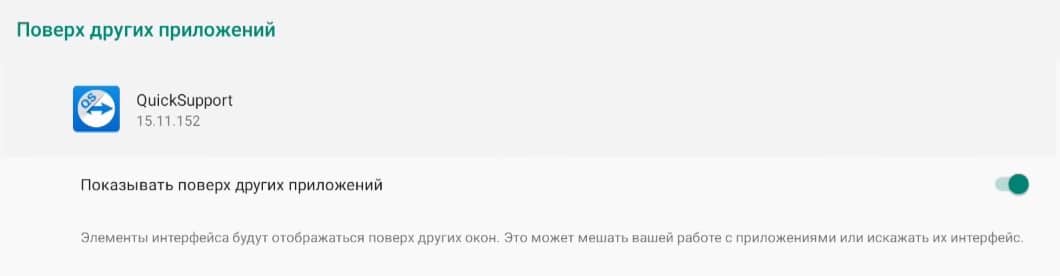
- When the Add-On Available menu appears, click on the Download button.
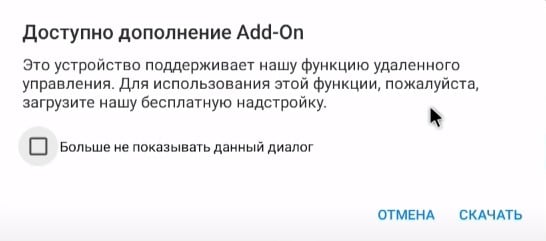
- On the page in the Play Market, where we are transferred as a result of the previous stage, click on the “Install” button. The code should now appear on the screen.
- We install the program on a computer or an application on an Android phone , from which we will connect to TV.
- In the “Remote Connection” menu on the main screen, look for the line “Partner ID” and enter the code from the TV there. Then click on the “Connect” button.
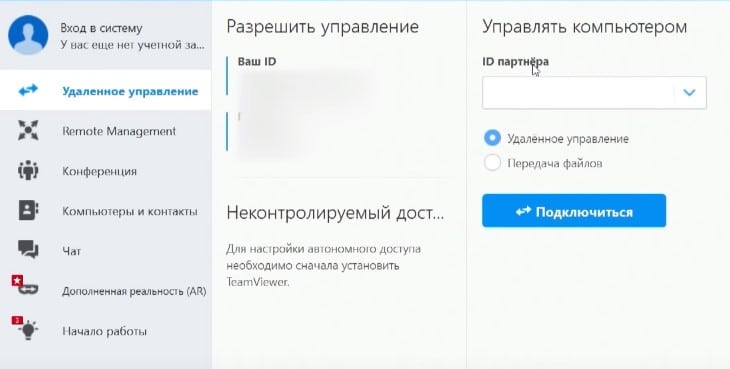
- Go to the TV and allow the connection. To do this, you need to issue another permit. Click on the Enable button (a prompt should appear).
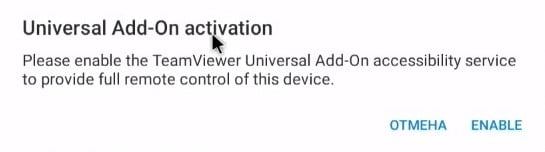
- On the “Accessibility” page, click on the TeamViewer Universal Add-On application and move the inactive toggle switch to its working position.
- Click on the “Start” button.
See also: How to set up remote desktop in Windows 10?
Many points regarding the issuance of the necessary permits need to be done only for the first time. When you connect in the future, everything will go many times faster.
How to set up a TV over the Internet via AnyDesc (for PC and smartphones):
- Download the AnyDesc program to your computer and install it. There is also a version for Android .
- We go to the Play Market, enter AnyDesc in the search and install the application.
- After starting, we are asked to “Install the plugin”, click on the “OK” button and install it from the Play Market. There is an option and just download the apk file.
- We enter the password that is displayed on the TV screen into the program on the PC.
- We issue permission to connect to the TV. We immediately agree with the risks that we are warned about.
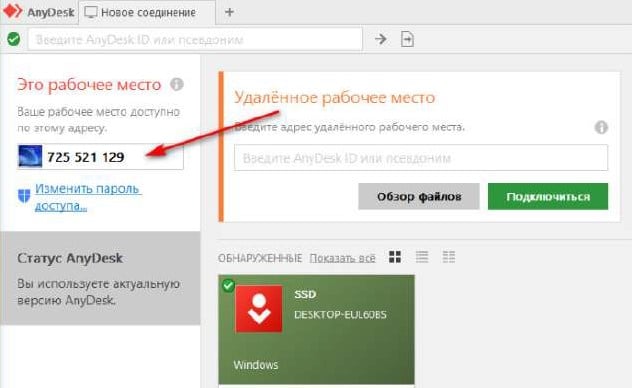
Important! If you cannot find TeamViewer, AnyDesc or Play Market on your device, just download them in apk. This file can be downloaded from the Internet from various sites, and then transferred to the TV and installed (open through Explorer). For more details about installing applications from apk, read our special instructions.
It is still possible to set up remote control of a TV via the Internet, although not always. On Samsung Smart TV and LG, this will not work (or very difficult). But on all TV boxes and TVs with Android TV or pure Android, this can be done. This includes various devices from Sony, Philips, Xiaomi, DEXP and many more.
Please leave your comments with questions or opinions, we will be glad to have your asset. We will try to answer them.